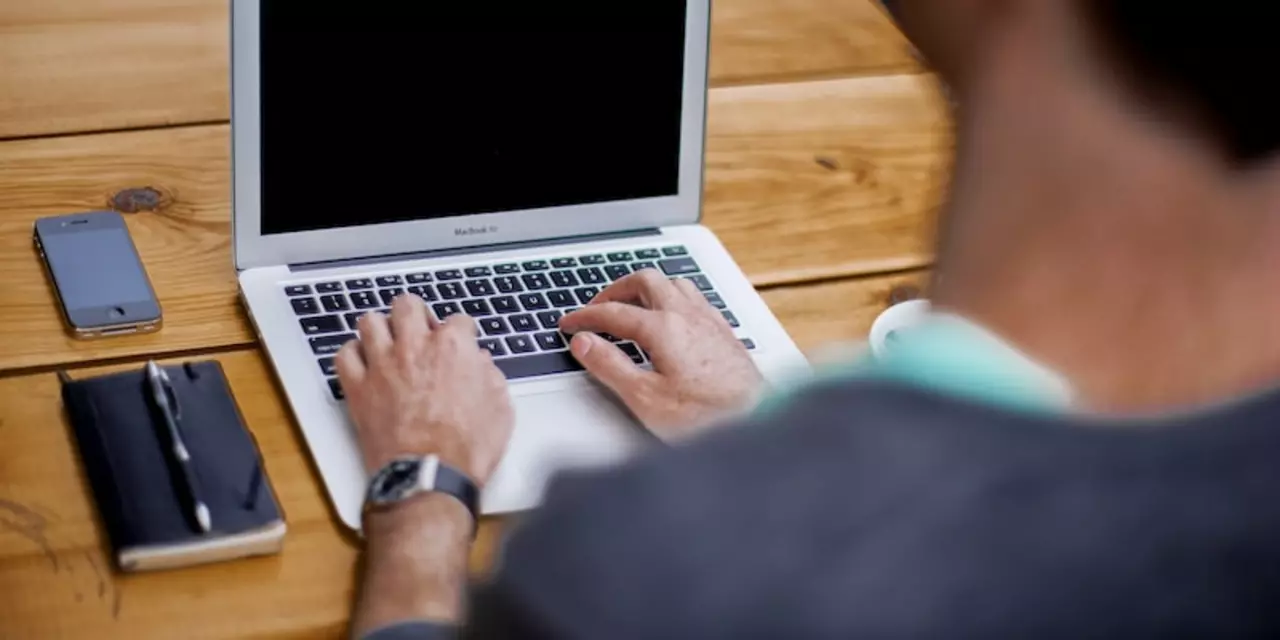Apple ID — your key to Apple services and how to manage it
Your Apple ID unlocks the App Store, iCloud, Apple Music, iMessage, FaceTime and more. If you mess it up — weak password, lost access, or a hacked account — you can lose photos, purchases, and access to your devices. Here’s a straight, practical guide to creating, securing, and recovering your Apple ID so you stay in control.
Quick steps to create or set up an Apple ID
Create an Apple ID from your iPhone or iPad: open Settings, tap Sign in to your iPhone, then choose Create Apple ID. On a Mac, open System Settings (or System Preferences) and follow the Sign In/Create prompts. You can also use appleid.apple.com to make or manage your account from a browser. Use an email you control and enter accurate birthday and security info — that helps recovery later.
Pick a username that you’ll keep long term (your email becomes the Apple ID). Set a strong password: long, unique, and not used anywhere else. If you have trouble remembering it, use a password manager — they’re safer than repeating the same password across sites.
Make your Apple ID secure right now
Enable Two-Factor Authentication (2FA). It adds a second step when signing in — a code Apple sends to a trusted device or phone number. That code stops strangers even if they have your password. Add at least one trusted phone number and mark one or two trusted devices (your current iPhone, iPad, or Mac).
Set up a Recovery Contact or Recovery Key. A recovery contact is someone you trust who can help you regain access if you’re locked out. A recovery key is a one-time code you keep offline; it’s very secure but lose it and you could be locked out permanently. Choose carefully.
Check your devices and payment methods often. In Settings > [your name] on iPhone or System Settings on Mac you can see all devices signed in with your Apple ID. Remove anything you no longer own and update payment cards so purchases don’t get blocked or charged to old accounts.
Watch out for phishing. Apple will never ask for your full password or verification codes by email or text. If someone demands a code or asks you to sign into a link, don’t. Type appleid.apple.com into your browser yourself to check messages and settings.
Use Family Sharing if you want to share purchases, iCloud storage, or subscriptions with family. It keeps personal Apple IDs separate while sharing benefits like Apple Music or an iCloud plan. If kids are involved, enable Ask to Buy so parents must approve purchases.
Locked out? Start account recovery at appleid.apple.com or from a device by tapping "Forgot Apple ID or password." Apple may ask for verification, wait times vary. If you set recovery contacts or a recovery key ahead of time, recovery is faster.
Bottom line: make a unique password, turn on 2FA, keep trusted contacts and devices updated, and don’t share verification codes. Do that and your Apple ID will stay useful and secure without drama.
How to use Apple News app in India?
Apple News app is an easy way to read the latest news from the world's leading publications. The app is available in India and provides a personalized experience to users. It offers articles, videos, and photos from leading news sources and magazines. Additionally, the app provides a personalized feed, tailored to the user's interests and preferences. To use the app, users need to sign in with their Apple ID, select the publications they’re interested in, and customize their News feed accordingly. Additionally, users can save stories to read later, share articles with their friends, and follow topics to get more of their preferred news.
learn more